Public bookings is a feature that allows a practice to send a case directly to your lab by filling out a form on the MyLab system. They do not require an account to complete the form, only the link to the page. This link could be sent by the lab team to the practice, included in any emails (eg via a signature/footer) or embedded in your website as a button.
The configuration page for public bookings is available here https://www.mylab.co.uk/app/public_bookings. To enable public bookings the administrator only needs to select ‘Yes’ on the enabled option.
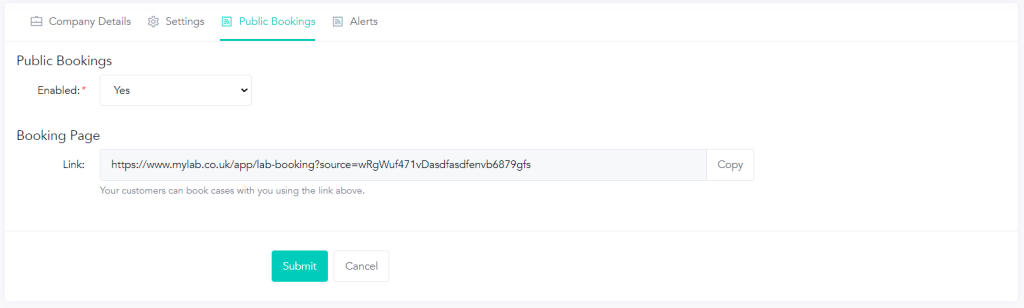
After enabling the public bookings, a link will be provided (see screenshot above). This is the link that can be provided to the practice or provider to use.
The form is as simple as possible, only requiring basic information about the practice, provider and prescription requested. The practice also has the option to upload attachments for a completed booking form or images if needed.
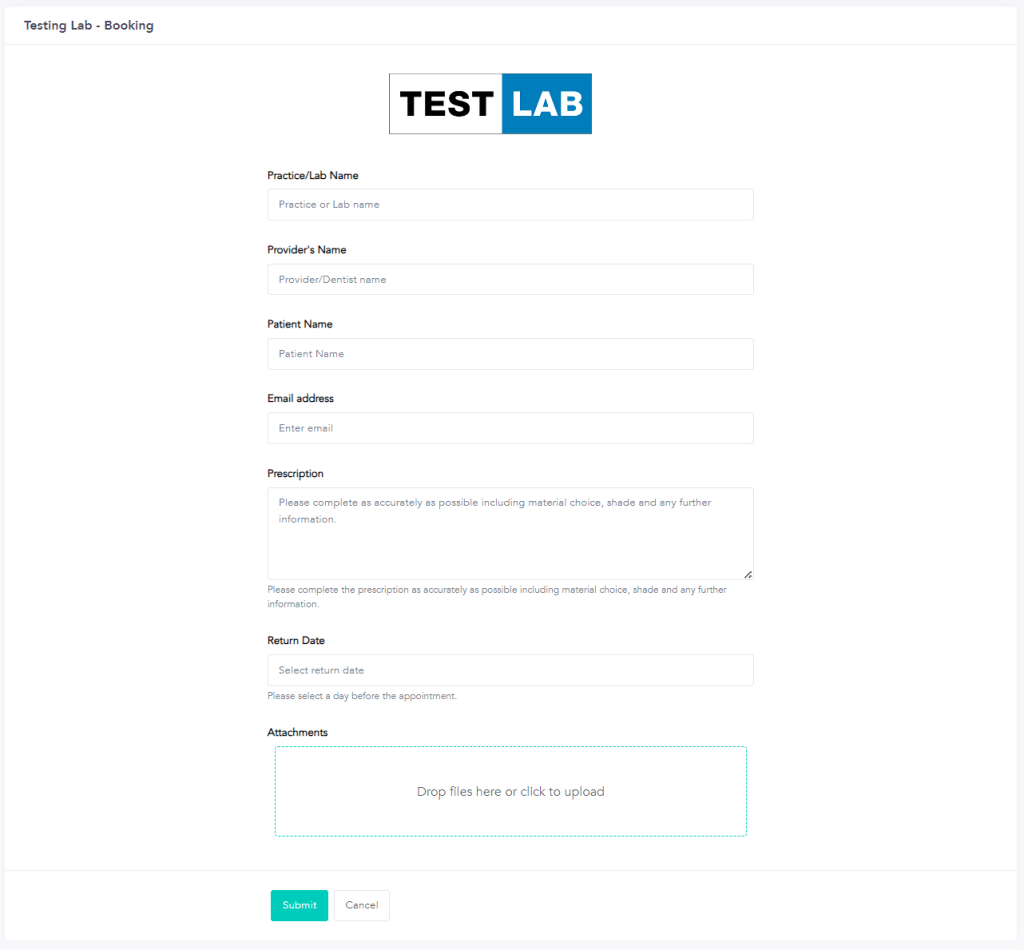
When the public bookings option has been enabled a new tab will be displayed in the dashboard for ‘Bookings’. Jobs that are booked via this method will be displayed within this tab when they have been submitted. See https://www.mylab.co.uk/app/workbench_bookings after enabling the public bookings option.
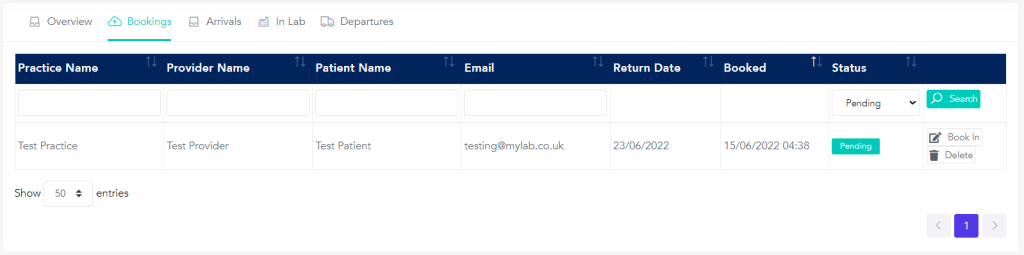
As the details filled out by the practice have been manually completed (ie typed in by the user) the lab team will need to complete some of new case fields using the details provided. By clicking ‘Book in’ on the entry above, the details will be included at the top of the form for reference and ease of entry:
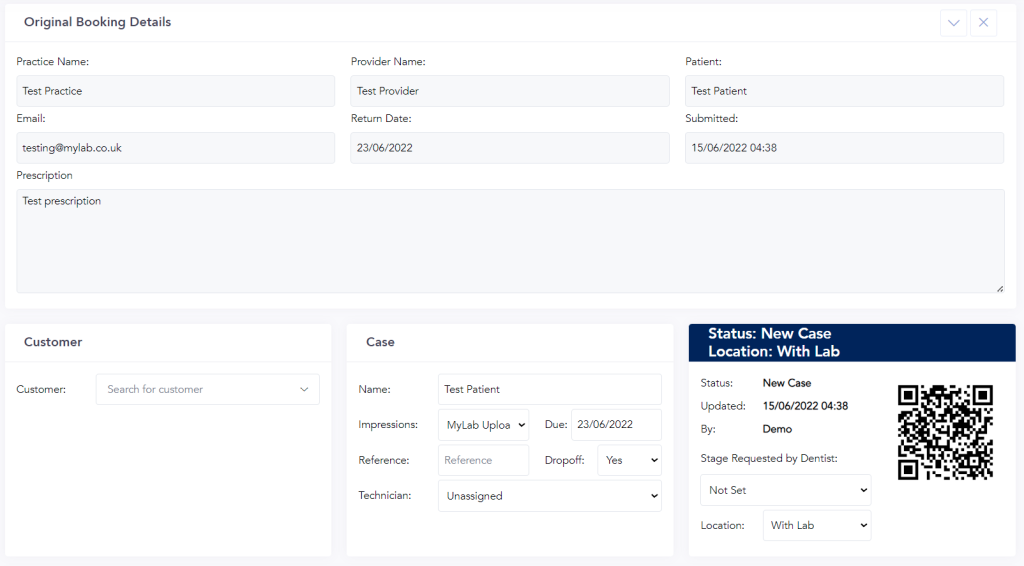
The patient name and due date have been entered automatically by the system using the details provided, the customer and prescription must be selected manually.
After the case has been created the standard case lifecycle applies.