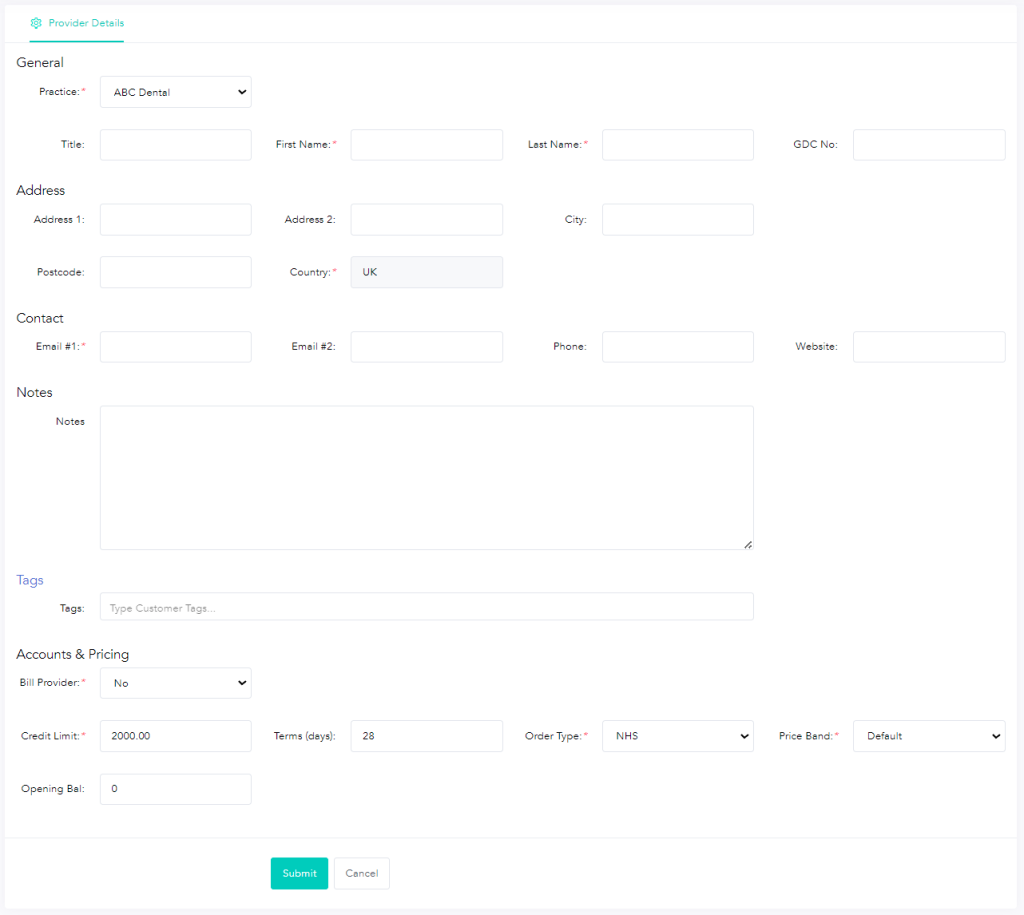The Practices and Providers lists are the customers that have been setup within the system. The Practice is added first, then any providers that work at that practice can be added. If a Provider works at multiple practices they must be added at each location.
Practices #
To access the Practices/Providers lists, from the Settings menu select ‘Practices/Providers’ https://www.mylab.co.uk/app/practices. This link will navigate to the Practices list initially:
This list provides options to:
- Export all practices and providers from the system
- Add a new Practice
- View existing practices
Search options are also provided on the Name and Address fields to allow searching of all practices within the system.
To add a new practice click ‘Add Practice’ at the top of the list (https://www.mylab.co.uk/app/practice). The following page will be displayed:
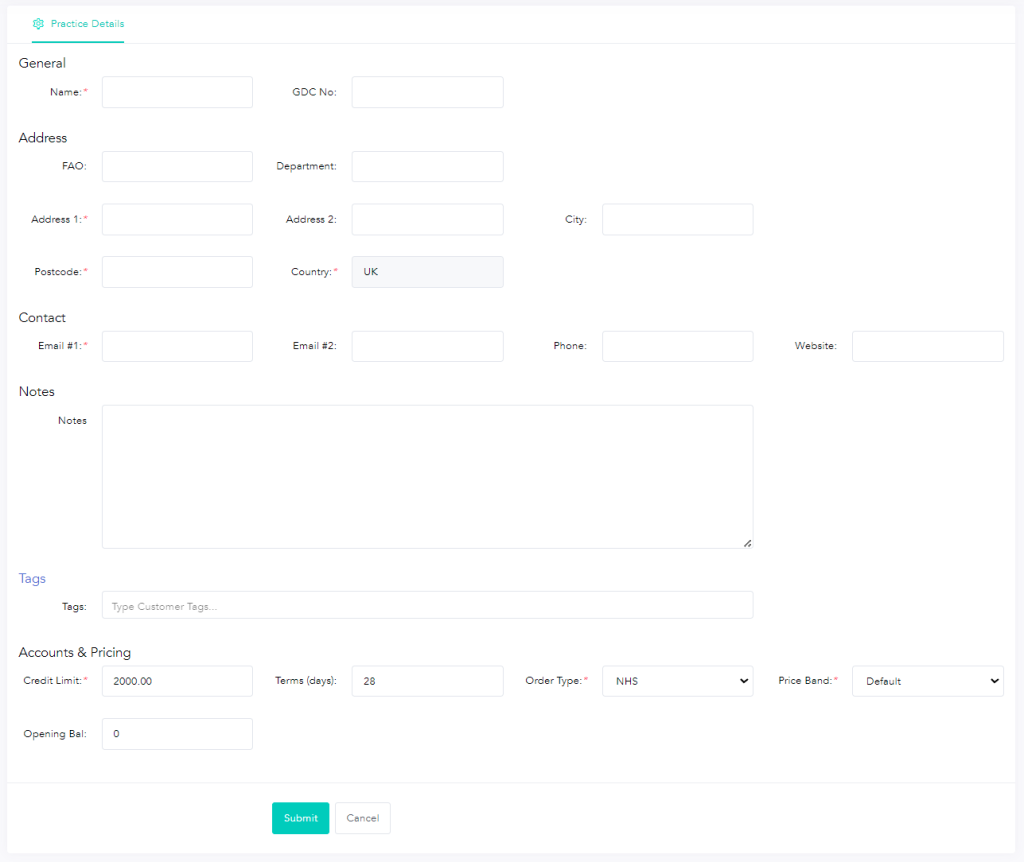
All fields marked with a red * are required. After a practice has been added it can be viewed or updated by clicking ‘View’ within the table. This will open a page that shows the practice details (as the form above), and also additional tabs for:
- Practice Providers (all providers who work at this practice, with the ability to add new providers from this page)
- Account Transactions (a list of account transactions for a specified date range)
Providers #
Clicking on the Providers tab https://www.mylab.co.uk/app/providers will display a list of all providers that have been configured within the system:
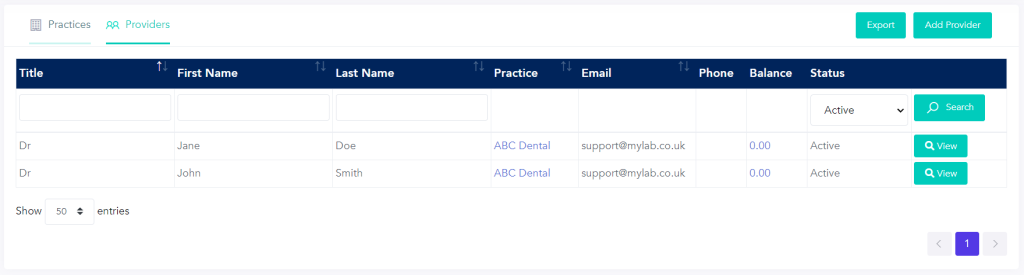
This list provides options to:
- Export all practices and providers from the system
- Add a new Provider
- View existing providers
Search options are also provided on the Title, First Name and Last Name fields to allow searching of all providers within the system.
To add a new provider click ‘Add Provider’ at the top of the list (https://www.mylab.co.uk/app/provider). The following page will be displayed: